How to Disable New Programs Installed Alerts in Windows XP
 5:40 AM
5:40 AM
 James Madison
, Posted in
Installed Software
,
Programs Installed Alerts
,
Windows XP
,
0 Comments
James Madison
, Posted in
Installed Software
,
Programs Installed Alerts
,
Windows XP
,
0 Comments
When installing software into Windows XP computer system, you will find a “New programs installed” alert visible on the Start menu. The freshly installed software is highlighted in the “All Programs” sub menu. If you are a Windows XP operator and find that this alert is disturbing and annoying popping up every time you are installing anew software, you have the option to disable it. You may disable the option totally by following some simple steps or asking an online PC repair service for help if you think that you do not need the new programs installed alerts at all.
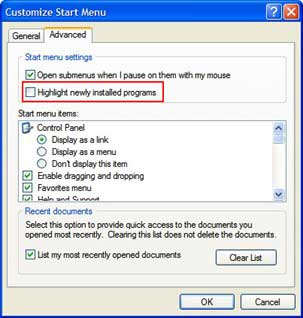 • Step 1: Right click on the Start button and then click on Properties. This will enable you to open the window called “Taskbar and Start menu Properties”
• Step 1: Right click on the Start button and then click on Properties. This will enable you to open the window called “Taskbar and Start menu Properties”• Step 2: Click on the “Customize” button for opening the “Customize Start Menu” window
• Step 3: Now click on the “Advanced” tab
• Step 4: You have to remove the tick in the check box that has been labeled “Highlight newly installed programs”
• Step 5: Now click on OK for saving the changes. Exit the “Customize Start Menu” window
• Step 6: Click OK again. This will enable you to exit the “Taskbar and Start menu Properties” window.
This should help you disable the "New programs installed" balloon from appearing every time you install new software. If things do not work out, you can get an online technical support to help you.



0 Response to "How to Disable New Programs Installed Alerts in Windows XP"
Post a Comment