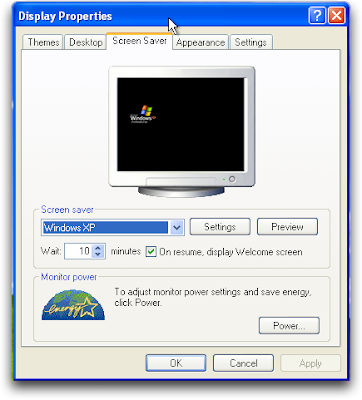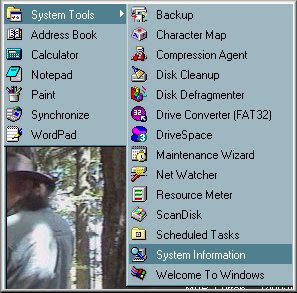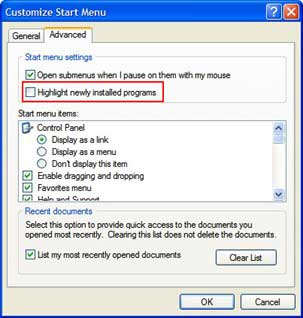Learn to Change Icon Size of Programs in Start Menu of Windows XP
 4:21 AM
4:21 AM
 James Madison
, Posted in
Change Icon Size
,
Windows XP
,
Windows XP Operating System
,
0 Comments
James Madison
, Posted in
Change Icon Size
,
Windows XP
,
Windows XP Operating System
,
0 Comments
If you are using Windows XP operating system, know that you have the option to have large sized program icons in the Start Menu. You may change the icon sizes according to your preference and may easily do that. For this, the users may follow some tips and achieve the task themselves, or they may also look for the services of a reputed online technical support for assistance in case they are not too confident in doing the work themselves.
• Step 1: The user has to right click on the Start Menu and then select Properties from the menu list.
• Step 2: You will now get a window called Taskbar and Start Menu Properties; here, the user needs to click on the Customize button.
• Step 3: Now the user must select the tab labeled General in the Customize Start Menu window, in case it has not been selected already.
• Step 4: Under the group box called Select an icon size for programs, the user must select the options Large icons or Small icons as they wish.
• Step 5: At the final step, the users must click on OK for saving the changes made.
If you face any problems, you may contact any computer repair service for help.