How to Know Your System’s DNS Server Address ?
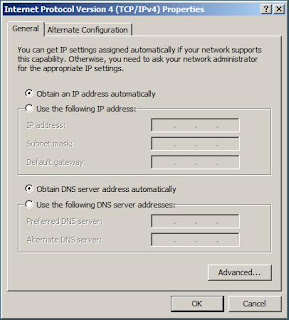 When you type any web address in the address bar of your web browser, your machine will be sending a request to the DNS server which is nearest. This server is responsible for redirecting your computer to the certain numeric IP address and the web page opens in your web browser. So, now you see how important it is to know the DNS server address of your computer.
When you type any web address in the address bar of your web browser, your machine will be sending a request to the DNS server which is nearest. This server is responsible for redirecting your computer to the certain numeric IP address and the web page opens in your web browser. So, now you see how important it is to know the DNS server address of your computer.You may try locating the DNS server address through the command prompt.
•Step 1: Go to the Start menu and click on Run
•Step 2: In the small window that opens, you should type in ‘cmd’ and then press Enter
•Step 3: You will get a new window with a black background on your screen; type the command ‘ipconfig/all’ and then press Enter
•Step 4: There will be lots of information in the black window, go through the data till you find the line having the words ‘DNS Servers’. The numbers that you find next to those words is the DNS server address of your computer.
Another way to identify the DNS server address
•Step 1: Go to the Start menu and then click on Control Panel
•Step 2: Now double click on Network connections in the window that opens
•Step 3: This will let you know the internet connection that you are currently using
•Step 4: Right click on that particular icon and from the options available select Properties
•Step 5: Highlight the words ‘Internet Protocol’ and then click on the command button which is named Properties
•Step 6: This will give you a new window for viewing the preferred and the alternate DNS server addresses.
If you face problems, you can contact a remote computer repair provider for help and assistance.
•Step 1: Go to the Start menu and click on Run
•Step 2: In the small window that opens, you should type in ‘cmd’ and then press Enter
•Step 3: You will get a new window with a black background on your screen; type the command ‘ipconfig/all’ and then press Enter
•Step 4: There will be lots of information in the black window, go through the data till you find the line having the words ‘DNS Servers’. The numbers that you find next to those words is the DNS server address of your computer.
Another way to identify the DNS server address
•Step 1: Go to the Start menu and then click on Control Panel
•Step 2: Now double click on Network connections in the window that opens
•Step 3: This will let you know the internet connection that you are currently using
•Step 4: Right click on that particular icon and from the options available select Properties
•Step 5: Highlight the words ‘Internet Protocol’ and then click on the command button which is named Properties
•Step 6: This will give you a new window for viewing the preferred and the alternate DNS server addresses.
If you face problems, you can contact a remote computer repair provider for help and assistance.
 2:06 AM
2:06 AM
 James Madison
, Posted in
James Madison
, Posted in



0 Response to "How to Know Your System’s DNS Server Address ?"
Post a Comment